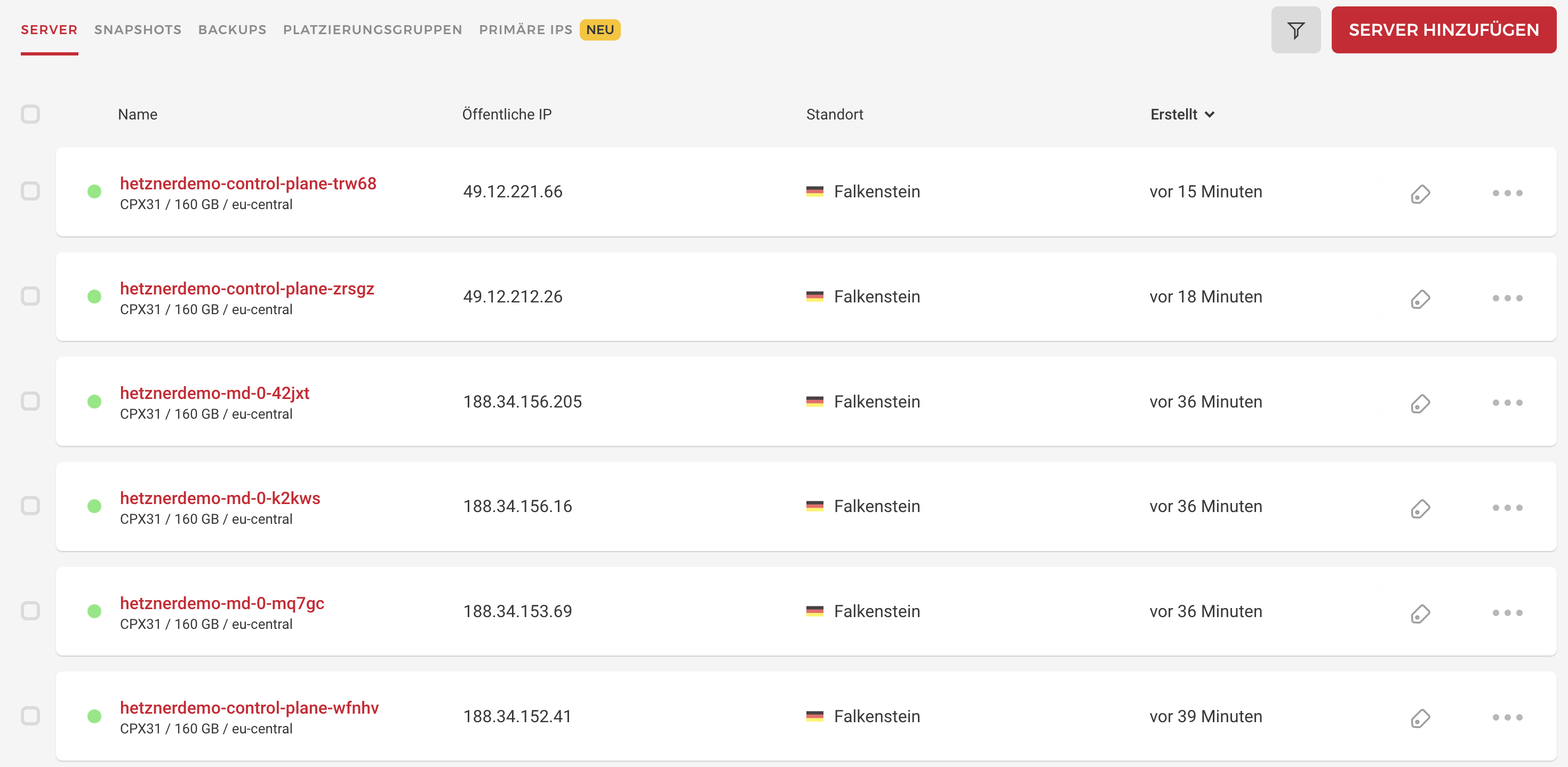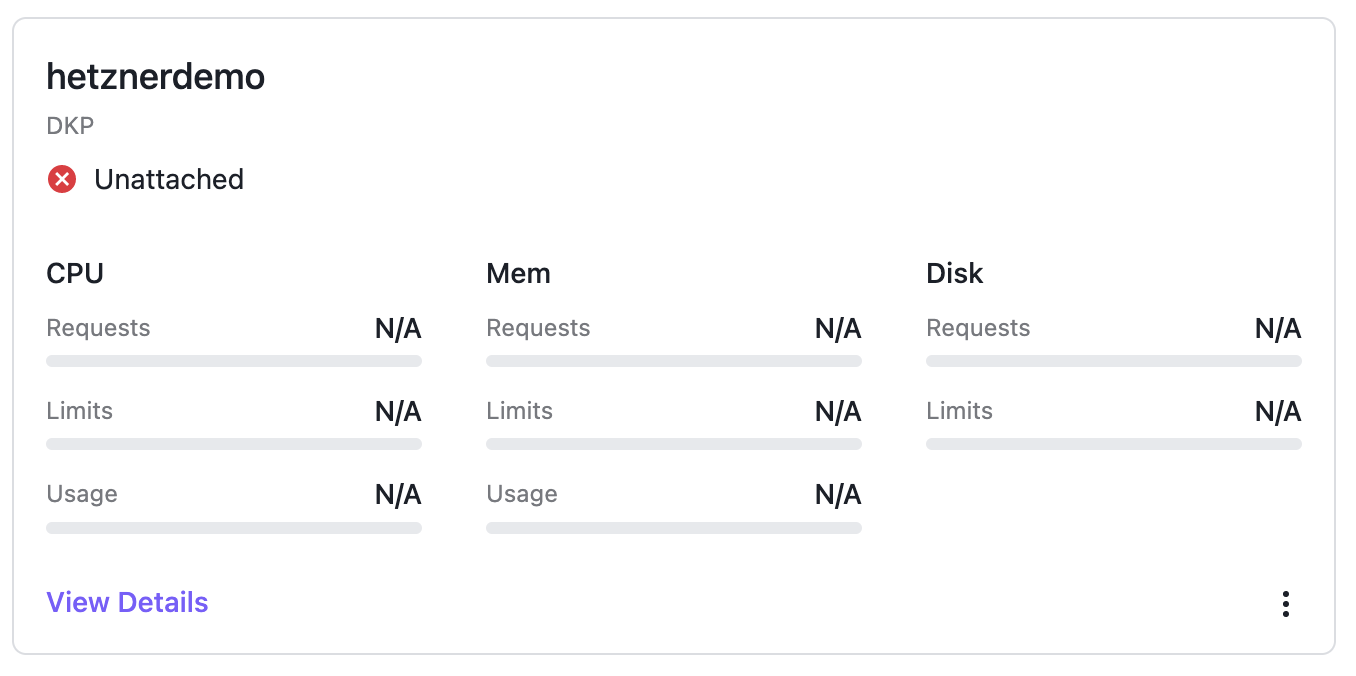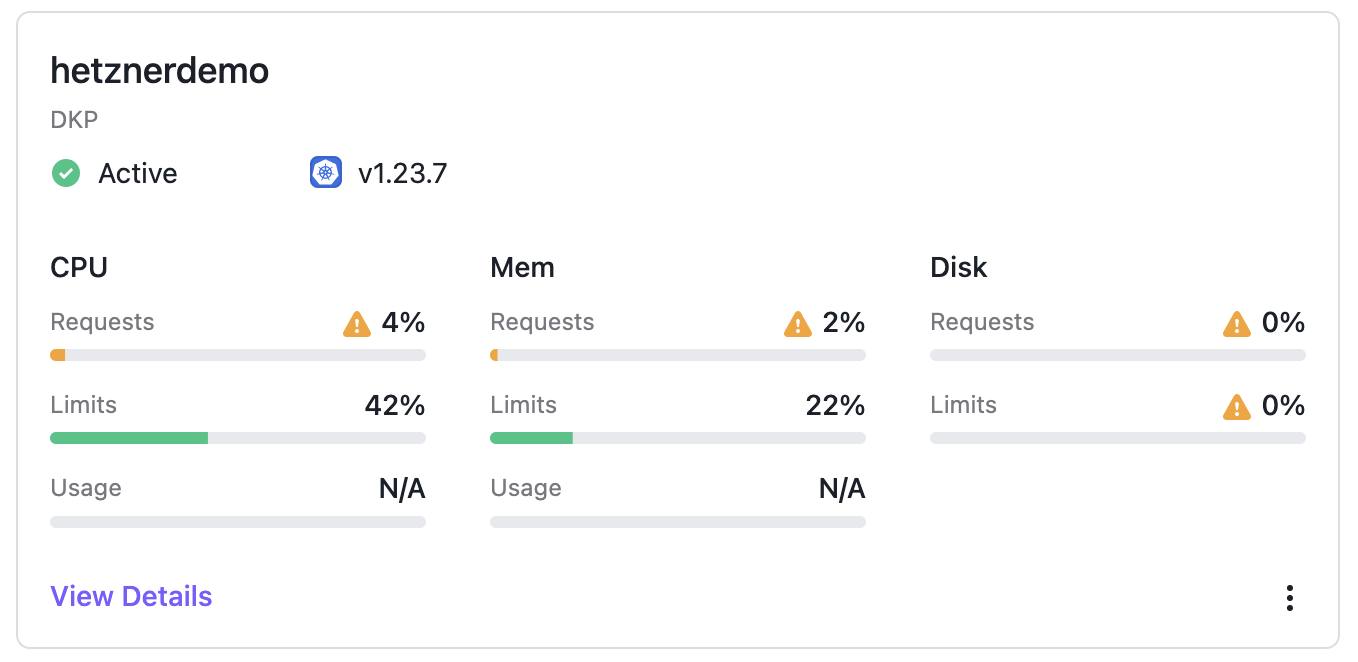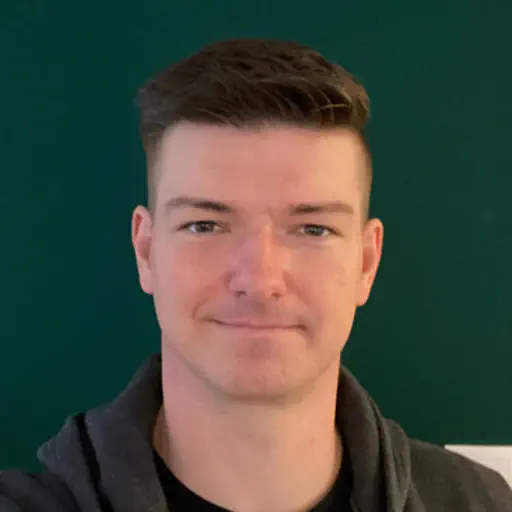What Is DKP?
The D2iQ Kubernetes Platform (DKP) makes your operational life easier. Instead of wasting time researching the CNCF landscape for the right tools to solve your enterprise requirements, and struggling with the implementation and lifecycle, you can use a fully curated, integrated, and supported Day 2 ready, out of the box platform.
DKP supported CAPI infrastructures provide an easy to use infrastructure-as-code approach that eliminates the headache around the complexity of the development and lifecycle challenges of Kubernetes. DKP supports the following infrastructure providers out of the box:
For more information about the supported CAPI providers please check out the official DKP documentation: Advanced configuration
Beside the pre-integrated, supported providers, you can bring in any other CAPI provider.
This blog post shows you the needed steps to run DKP on Hetzner Cloud by using the Hetzner CAPI provider.
What Is CAPI?
Kubernetes Cluster API (CAPI) is an official sub project from Kubernetes. The goal of CAPI is to provide a modular framework for deployment and lifecycle management of Kubernetes clusters. At a glance CAPI provides a declarative API and a toolset (for example clusterctl) to create and manage Kubernetes clusters as a Kubernetes object.
A big benefit of CAPI is the large number of infrastructure providers (24+). This provider brings in all the required integrations for the infrastructure and handles the infrastructure as code lifecycle. The user does not need to think about infrastructure topics like how virtual machines are provisioned or how to create a NAT gateway. Just define how many control plane and worker nodes, with flavor, with operating system and CAPI will deploy the cluster.
For more information, see the official CAPI documentation
What Is Hetzner?
Outside of Germany / DACH Hetzner is not very popular. Hetzner was founded 1997 in Germany and the portfolio is focused around colocation, bare metal server (as a service) and Hetzner Cloud. Hetzner Cloud provides a very easy to use self service offering around virtual machines (based on KVM), network, (block-) storage, and LoadBalancer. For automation approaches there are cli tools, Terraform modules, and a CAPI provider available.
Since 2021 a datacenter in Ashburn, Virginia is also available to run workload in the United States of America.
For more information, see Hetzner’s website.
Prerequisites / Environment
To start with the deployment of your first cluster at Hetzner Cloud you need the following tools and informations:
- DKP command line tool (version 2.2+)
- Running DKP Enterprise (to attach the Hetzner cluster)
- kubectl command line tool
- helm command line tool
- clusterctl command line tool
- Hetzner account
- Create a project
- Upload your SSH public key
- Generate a readwrite API token for the project
The generated API token will be used for the cluster creation and lifecycle process.
Deploy Hetzner CAPI Provider
Hetzner is not one of DKP’s supported CAPI providers so you need to deploy the CAPI provider to your DKP Enterprise management cluster first.
NOTE: It’s possible to create a fresh local DKP bootstrap cluster and run the same steps there. If you run the steps on a local DKP bootstrap cluster, you will have to move the CAPI components to the deployed cluster later to make it self managed.
First, export the kubeconfig for our DKP Enterprise cluster where our CAPI controller is running:
1
| export KUBECONFIG=./dkp.conf
|
The clusterctl command will be used to generate the CAPI provider manifest for Hetzner and apply the generated capi manifest to our DKP Enterprise cluster:
1
2
3
4
5
6
7
8
9
10
11
12
13
14
15
16
17
18
19
20
21
22
23
24
25
26
| $ clusterctl generate provider --infrastructure hetzner | \
kubectl apply -f -
namespace/cluster-api-provider-hetzner-system created
customresourcedefinition.apiextensions.k8s.io/hcloudmachines.infrastructure.cluster.x-k8s.io created
customresourcedefinition.apiextensions.k8s.io/hcloudmachinetemplates.infrastructure.cluster.x-k8s.io created
customresourcedefinition.apiextensions.k8s.io/hetznerbaremetalhosts.infrastructure.cluster.x-k8s.io created
customresourcedefinition.apiextensions.k8s.io/hetznerbaremetalmachines.infrastructure.cluster.x-k8s.io created
customresourcedefinition.apiextensions.k8s.io/hetznerbaremetalmachinetemplates.infrastructure.cluster.x-k8s.io created
customresourcedefinition.apiextensions.k8s.io/hetznerbaremetalremediations.infrastructure.cluster.x-k8s.io created
customresourcedefinition.apiextensions.k8s.io/hetznerbaremetalremediationtemplates.infrastructure.cluster.x-k8s.io created
customresourcedefinition.apiextensions.k8s.io/hetznerclusters.infrastructure.cluster.x-k8s.io created
customresourcedefinition.apiextensions.k8s.io/hetznerclustertemplates.infrastructure.cluster.x-k8s.io created
serviceaccount/caph-controller-manager created
role.rbac.authorization.k8s.io/caph-leader-election-role created
clusterrole.rbac.authorization.k8s.io/cluster-api-provider-hetzner-system-caph-manager-role created
clusterrole.rbac.authorization.k8s.io/cluster-api-provider-hetzner-system-caph-metrics-reader created
rolebinding.rbac.authorization.k8s.io/caph-leader-election-rolebinding created
clusterrolebinding.rbac.authorization.k8s.io/cluster-api-provider-hetzner-system-caph-manager-rolebinding created
configmap/caph-manager-config created
service/caph-webhook-service created
deployment.apps/caph-controller-manager created
certificate.cert-manager.io/caph-serving-cert created
issuer.cert-manager.io/caph-selfsigned-issuer created
mutatingwebhookconfiguration.admissionregistration.k8s.io/caph-mutating-webhook-configuration created
validatingwebhookconfiguration.admissionregistration.k8s.io/caph-validating-webhook-configuration created
|
Lets verify that your Hetzner CAPI provider is up and running:
1
2
3
| $ kubectl get po -n cluster-api-provider-hetzner-system
NAME READY STATUS RESTARTS AGE
caph-controller-manager-7576dcbf56-wd9tc 1/1 Running 0 44s
|
All information around Hetzner CAPI provider can be found on the official github page.
Deploy Cluster
The Hetzner CAPI controller manager is up and running so the Hetzner based cluster can be deployed. The first steps are exporting all required environment variables to configure the template.
1
2
3
4
5
6
7
8
9
10
| export HCLOUD_TOKEN="<Hetzner rw api token>"
export HCLOUD_SSH_KEY="<SSH key name>"
export CLUSTER_NAME="hetznerdemo"
export HCLOUD_REGION="fsn1"
export CONTROL_PLANE_MACHINE_COUNT=3
export WORKER_MACHINE_COUNT=3
export KUBERNETES_VERSION=1.23.7
export HCLOUD_CONTROL_PLANE_MACHINE_TYPE=cpx31
export HCLOUD_WORKER_MACHINE_TYPE=cpx31
export CLUSTER_NAMESPACE=hetzner-7wrqw-5t2tp
|
Please be sure that all exported variables are valid. The HCLOUD_SSH_KEY name must match with the name you set during the upload via Hetzner CLI / UI. The Kubernetes version must fit the supported K8s version range from DKP.
See DKP release notes to validate which Kubernetes versions are supported.
These environment variables define that a cluster with 3 control-planes with cpx31 flavor and 3 workers with cpx31 flavor in region fsn1 will be created. Your SSH key can be used to login as user root.
A default Ubuntu 20.04 is used as a base image, but it is recommended to use your own base image if you run clusters in production!
The variable CLUSTER_NAME defines the namespace of the DKP workspace where the cluster should be created. Please note that workspace name and namespace name can be different. You can get both via the dkp CLI:
1
2
3
4
5
| $ dkp get workspace
NAME NAMESPACE
default-workspace kommander-default-workspace
hetzner-7wrqw hetzner-7wrqw-5t2tp
kommander-workspace kommander
|
CAPI credentials are stored as a secret. The following commands generate a secret to store the HCLOUD_TOKEN in the defined namespace and set the move flag. This flag is needed if CAPI components needs to move from the bootstrap cluster to another cluster. This step is absolutely necessary if you run CAPI on local bootstrap cluster (via dkp create bootstrap).
1
2
3
4
5
6
7
8
9
10
| $ kubectl create secret generic hcloud-token-${CLUSTER_NAME} \
--from-literal=hcloud=${HCLOUD_TOKEN} -n ${CLUSTER_NAMESPACE}
secret/hcloud-token-hetznerdemo created
$ kubectl label secret hcloud-token-${CLUSTER_NAME} \
-n ${CLUSTER_NAMESPACE} \
clusterctl.cluster.x-k8s.io/move=""
secret/hcloud-token-hetznerdemo labeled
|
After all variables are set correctly and the secret is created, the clusterctl command can be used to create the Hetzner cluster manifest.
1
2
| clusterctl generate cluster --infrastructure hetzner:v1.0.0-beta.0 \
${CLUSTER_NAME} -n ${CLUSTER_NAMESPACE} > ${CLUSTER_NAME}.yaml
|
The default configuration of the Hetzner CAPI provider uses the same secret name hetzner for every cluster. This could be problematic if there is the need to deploy multiple clusters placed in different Hetzner projects in the same workspace. One solution is to used a dedicated secret per cluster, in this case a secret with the name hcloud-token-${CLUSTER_NAME}.
If you use dedicated secret names, you need to patch the generated cluster manifest to set the individual token secret name.
1
2
3
4
5
6
7
8
9
10
11
12
13
14
15
16
17
18
19
20
21
22
23
24
25
26
27
28
29
30
31
| $ cat ${CLUSTER_NAME}.yaml
...
---
apiVersion: infrastructure.cluster.x-k8s.io/v1beta1
kind: HetznerCluster
metadata:
name: hetznerdemo
namespace: hetzner-7wrqw-5t2tp
spec:
controlPlaneEndpoint:
host: ""
port: 443
controlPlaneLoadBalancer:
region: fsn1
controlPlaneRegions:
- fsn1
hcloudNetwork:
enabled: false
hcloudPlacementGroups:
- name: control-plane
type: spread
- name: md-0
type: spread
hetznerSecretRef:
key:
hcloudToken: hcloud
name: hetzner
sshKeys:
hcloud:
- name: demo
---
|
Replace the secret name hetzner with our cluster name secret hcloud-token-${CLUSTER_NAME}. In my case it looks like this:
1
2
3
4
5
6
7
8
9
10
11
12
13
14
15
16
17
18
19
20
21
22
23
24
25
26
27
28
29
30
31
32
33
34
35
| $ echo hcloud-token-${CLUSTER_NAME}
hcloud-token-hetznerdemo
$ cat ${CLUSTER_NAME}.yaml
...
---
apiVersion: infrastructure.cluster.x-k8s.io/v1beta1
kind: HetznerCluster
metadata:
name: hetznerdemo
namespace: hetzner-7wrqw-5t2tp
spec:
controlPlaneEndpoint:
host: ""
port: 443
controlPlaneLoadBalancer:
region: fsn1
controlPlaneRegions:
- fsn1
hcloudNetwork:
enabled: false
hcloudPlacementGroups:
- name: control-plane
type: spread
- name: md-0
type: spread
hetznerSecretRef:
key:
hcloudToken: hcloud
name: hcloud-token-hetznerdemo
sshKeys:
hcloud:
- name: demo
---
|
Now you can deploy the manifest.
1
2
3
4
5
6
7
8
9
10
11
| $ kubectl apply -f ${CLUSTER_NAME}.yaml
kubeadmconfigtemplate.bootstrap.cluster.x-k8s.io/hetznerdemo-md-0 created
cluster.cluster.x-k8s.io/hetznerdemo created
machinedeployment.cluster.x-k8s.io/hetznerdemo-md-0 created
machinehealthcheck.cluster.x-k8s.io/hetznerdemo-control-plane-unhealthy-5m created
machinehealthcheck.cluster.x-k8s.io/hetznerdemo-md-0-unhealthy-5m created
kubeadmcontrolplane.controlplane.cluster.x-k8s.io/hetznerdemo-control-plane created
hcloudmachinetemplate.infrastructure.cluster.x-k8s.io/hetznerdemo-control-plane created
hcloudmachinetemplate.infrastructure.cluster.x-k8s.io/hetznerdemo-md-0 created
hetznercluster.infrastructure.cluster.x-k8s.io/hetznerdemo created
|
To see the current status you can describe the cluster via the dkp command line tool.
1
2
3
4
5
6
7
8
9
10
11
12
13
14
15
16
17
| $ dkp describe cluster -n ${CLUSTER_NAMESPACE} -c ${CLUSTER_NAME}
NAME READY SEVERITY REASON SINCE MESSAGE
Cluster/hetznerdemo False Warning ScalingUp 2m11s Scaling up control plane to 3 replicas (actual 1)
├─ClusterInfrastructure - HetznerCluster/hetznerdemo
├─ControlPlane - KubeadmControlPlane/hetznerdemo-control-plane False Warning ScalingUp 2m11s Scaling up control plane to 3 replicas (actual 1)
│ └─Machine/hetznerdemo-control-plane-h5k5n True 104s
│ └─MachineInfrastructure - HCloudMachine/hetznerdemo-control-plane-wfnhv
└─Workers
└─MachineDeployment/hetznerdemo-md-0 False Warning WaitingForAvailableMachines 2m49s Minimum availability requires 3 replicas, current 0 available
├─Machine/hetznerdemo-md-0-5d44f56679-52cgd False Info WaitingForInfrastructure 2m48s 0 of 2 completed
│ ├─BootstrapConfig - KubeadmConfig/hetznerdemo-md-0-nd56q False Info WaitingForControlPlaneAvailable 2m21s
│ └─MachineInfrastructure - HCloudMachine/hetznerdemo-md-0-mq7gc
├─Machine/hetznerdemo-md-0-5d44f56679-c4qbd False Info WaitingForInfrastructure 2m49s 0 of 2 completed
│ ├─BootstrapConfig - KubeadmConfig/hetznerdemo-md-0-z6btj False Info WaitingForControlPlaneAvailable 2m21s
│ └─MachineInfrastructure - HCloudMachine/hetznerdemo-md-0-42jxt
└─Machine/hetznerdemo-md-0-5d44f56679-sgj75 False Info WaitingForInfrastructure 2m48s 0 of 2 completed
├─BootstrapConfig - KubeadmConfig/hetznerdemo-md-0-2wt8p False Info WaitingForControlPlaneAvailable 2m21s
|
After the first control plane node (in this example hetznerdemo-control-plane-h5k5n) is in ready state true, you can get the kubeconfig of our newly created cluster and deploy the needed components CNI, CCM, and CSI. The components CNI and CCM are mandatory.
The kubeconfig of the created cluster is stored as secret in the workspace namespace. You can use the kubectl command line tool to download the kubeconfig and save to our local filesystem.
1
2
| $ kubectl get secret -n ${CLUSTER_NAMESPACE} ${CLUSTER_NAME}-kubeconfig \
-o jsonpath='{.data.value}'|base64 -d> ${CLUSTER_NAME}.kubeconfig
|
You’ll use this kubeconfig file to communicate directly with the newly created cluster.
Deploy CNI
Kubernetes needs a Container Network Interface (CNI) compliant software defined network to be ready for usage. DKP uses Calico by default so you’ll deploy Calico to the new deployed cluster. Calico provides multiple deployment methods. In this case you’re using the Helm deployment of TigeraOperator.
You can read more at Calico quickstart.
1
2
3
4
5
6
7
8
9
10
11
12
13
14
15
16
| $ helm repo add projectcalico https://projectcalico.docs.tigera.io/charts
"projectcalico" has been added to your repositories
$ helm upgrade --install calico projectcalico/tigera-operator \
--version v3.24.1 \
--namespace tigera-operator \
--kubeconfig ${CLUSTER_NAME}.kubeconfig \
--create-namespace
NAME: calico
LAST DEPLOYED: Mon Aug 29 14:10:32 2022
NAMESPACE: tigera-operator
STATUS: deployed
REVISION: 1
TEST SUITE: None
|
Please be sure that your helm upgrade command uses the kubeconfig file of the target cluster. Otherwise, you could damage your DKP Enterprise cluster.
Validate the running pods after the helm chart was successfully.
1
2
3
4
5
| $ kubectl get po -A --kubeconfig ${CLUSTER_NAME}.kubeconfig |grep calico
calico-system calico-kube-controllers-7d6749878f-6nxlv 0/1 Pending 0 26s
calico-system calico-node-lrpdm 0/1 Running 0 26s
calico-system calico-typha-6ccd5d454d-r4mls 1/1 Running 0 26s
|
Deploy CCM
Hetzner Cloud requires a Cloud Controller Manager (CCM) to work specifically with Hetzner. This Hetzner CCM is also available via Helm and will be deployed like the CNI solution.
1
2
3
4
5
6
7
8
9
10
11
12
13
14
15
16
17
18
19
| $ helm repo add syself https://charts.syself.com
"syself" has been added to your repositories
$ helm upgrade --install ccm syself/ccm-hcloud \
--version 1.0.10 \
--namespace kube-system \
--kubeconfig ${CLUSTER_NAME}.kubeconfig \
--set secret.name=hcloud-token-${CLUSTER_NAME} \
--set secret.tokenKeyName=hcloud \
--set privateNetwork.enabled=false
Release "ccm" does not exist. Installing it now.
NAME: ccm
LAST DEPLOYED: Mon Aug 29 14:15:58 2022
NAMESPACE: kube-system
STATUS: deployed
REVISION: 1
TEST SUITE: None
|
Validate the running pods after the helm chart was successfully updated.
1
2
3
| $ kubectl get pods -n kube-system --kubeconfig ${CLUSTER_NAME}.kubeconfig |grep ccm
ccm-ccm-hcloud-85d598f8b7-zptfl 1/1 Running 1 (8m38s ago) 10m
|
Deploy CSI (Optional)
Hetzner provides a Container Storage Interface (CSI) for the block storage backend of Hetzner Cloud. If your application needs storage it makes sense to deploy the CSI plugin to easily consume block storage via Kubernetes StorageClass.
The deployment is also available via Helm chart. You need to create a overrides values yaml to define the StorageClass and inject this configuration during the helm upgrade process:
1
2
3
4
5
6
7
8
9
10
11
12
13
14
15
16
17
18
19
20
21
22
| $ cat << EOF > csi-values.yaml
storageClasses:
- name: hcloud-volumes
defaultStorageClass: true
reclaimPolicy: Retain
EOF
$ KUBECONFIG=${CLUSTER_NAME}.kubeconfig helm upgrade --install \
csi syself/csi-hcloud \
--version 0.2.0 \
--set secret.name=hcloud-token-${CLUSTER_NAME} \
--set secret.tokenKeyName=hcloud \
--namespace kube-system \
-f csi-values.yaml
Release "csi" does not exist. Installing it now.
NAME: csi
LAST DEPLOYED: Mon Aug 29 14:20:33 2022
NAMESPACE: kube-system
STATUS: deployed
REVISION: 1
TEST SUITE: None
|
Validate that the StorageClass is created.
1
2
3
4
| $ kubectl get sc --kubeconfig ${CLUSTER_NAME}.kubeconfig
NAME PROVISIONER RECLAIMPOLICY VOLUMEBINDINGMODE ALLOWVOLUMEEXPANSION AGE
hcloud-volumes (default) csi.hetzner.cloud Retain WaitForFirstConsumer true 1m
|
Verify Cluster
After CSI and CCM are deployed correctly CAPI continues with the deployment of all master and worker nodes. After a few minutes our cluster should be deployed and all nodes are in state Ready.
You can verify this via dkp and kubectl cli:
1
2
3
4
5
6
7
8
9
10
11
12
13
14
15
16
17
18
19
20
21
22
23
24
25
26
27
28
29
30
| $ dkp describe cluster -n ${CLUSTER_NAMESPACE} -c ${CLUSTER_NAME}
NAME READY SEVERITY REASON SINCE MESSAGE
Cluster/hetznerdemo True 13m
├─ClusterInfrastructure - HetznerCluster/hetznerdemo
├─ControlPlane - KubeadmControlPlane/hetznerdemo-control-plane True 13m
│ ├─Machine/hetznerdemo-control-plane-dl8l7 True 13m
│ │ └─MachineInfrastructure - HCloudMachine/hetznerdemo-control-plane-trw68
│ ├─Machine/hetznerdemo-control-plane-h5k5n True 36m
│ │ └─MachineInfrastructure - HCloudMachine/hetznerdemo-control-plane-wfnhv
│ └─Machine/hetznerdemo-control-plane-vq2lk True 16m
│ └─MachineInfrastructure - HCloudMachine/hetznerdemo-control-plane-zrsgz
└─Workers
└─MachineDeployment/hetznerdemo-md-0 True 16m
├─Machine/hetznerdemo-md-0-5d44f56679-52cgd True 34m
│ └─MachineInfrastructure - HCloudMachine/hetznerdemo-md-0-mq7gc
├─Machine/hetznerdemo-md-0-5d44f56679-c4qbd True 34m
│ └─MachineInfrastructure - HCloudMachine/hetznerdemo-md-0-42jxt
└─Machine/hetznerdemo-md-0-5d44f56679-sgj75 True 34m
└─MachineInfrastructure - HCloudMachine/hetznerdemo-md-0-k2kws
$ kubectl get no -n kube-system --kubeconfig ${CLUSTER_NAME}.kubeconfig
NAME STATUS ROLES AGE VERSION
hetznerdemo-control-plane-trw68 Ready control-plane,master 12m v1.23.7
hetznerdemo-control-plane-wfnhv Ready control-plane,master 35m v1.23.7
hetznerdemo-control-plane-zrsgz Ready control-plane,master 15m v1.23.7
hetznerdemo-md-0-42jxt Ready <none> 33m v1.23.7
hetznerdemo-md-0-k2kws Ready <none> 33m v1.23.7
hetznerdemo-md-0-mq7gc Ready <none> 33m v1.23.7
|
You can also see all the resources via Hetzner UI (sorry, German account!):
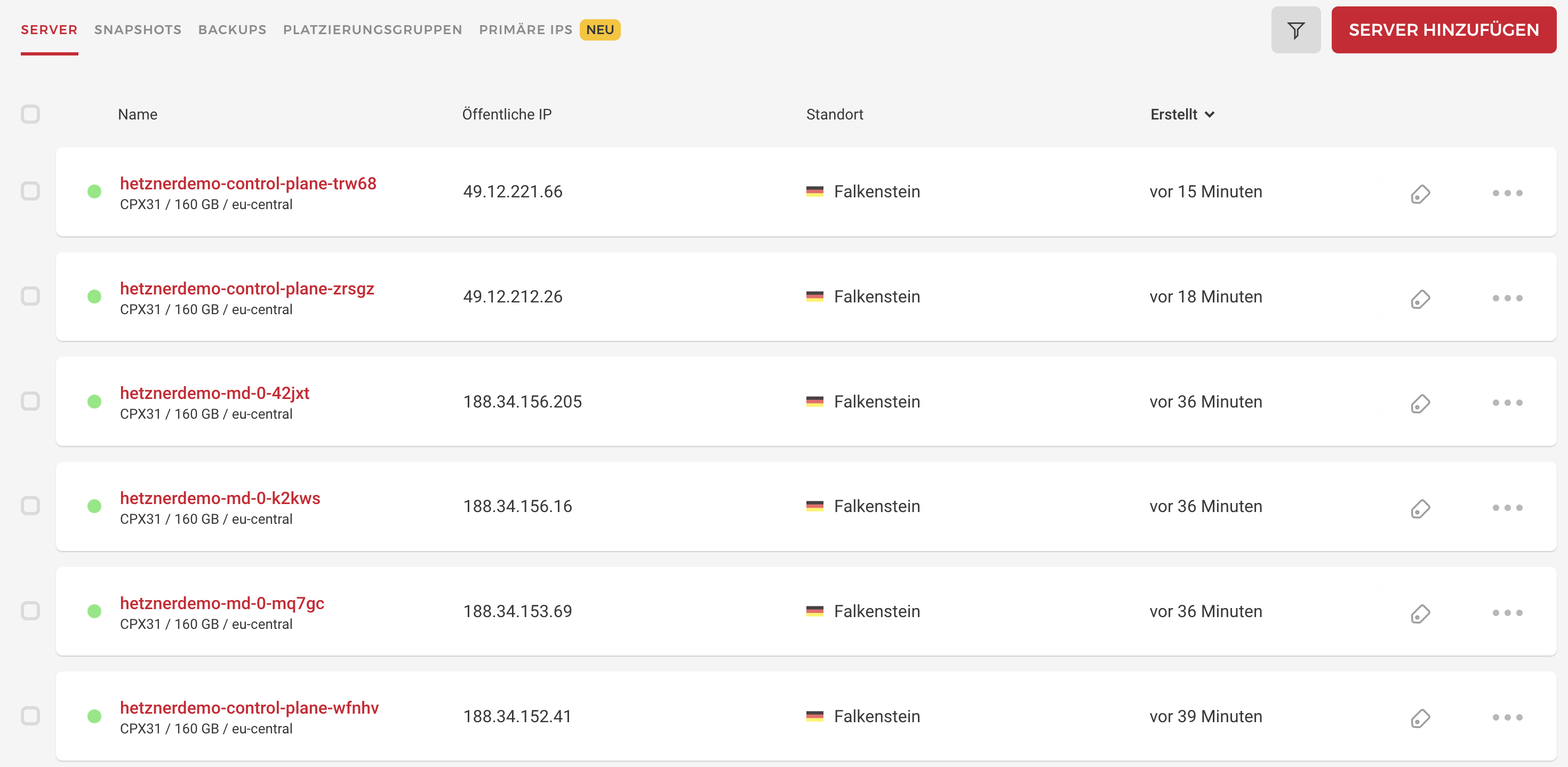
Attach Cluster to DKP Enterprise
At this stage, CAPI successfully deployed the cluster and the CAPI controller running at the DKP Enterprise management cluster is handling the lifecycle.
In DKP you see the cluster in state unattached:
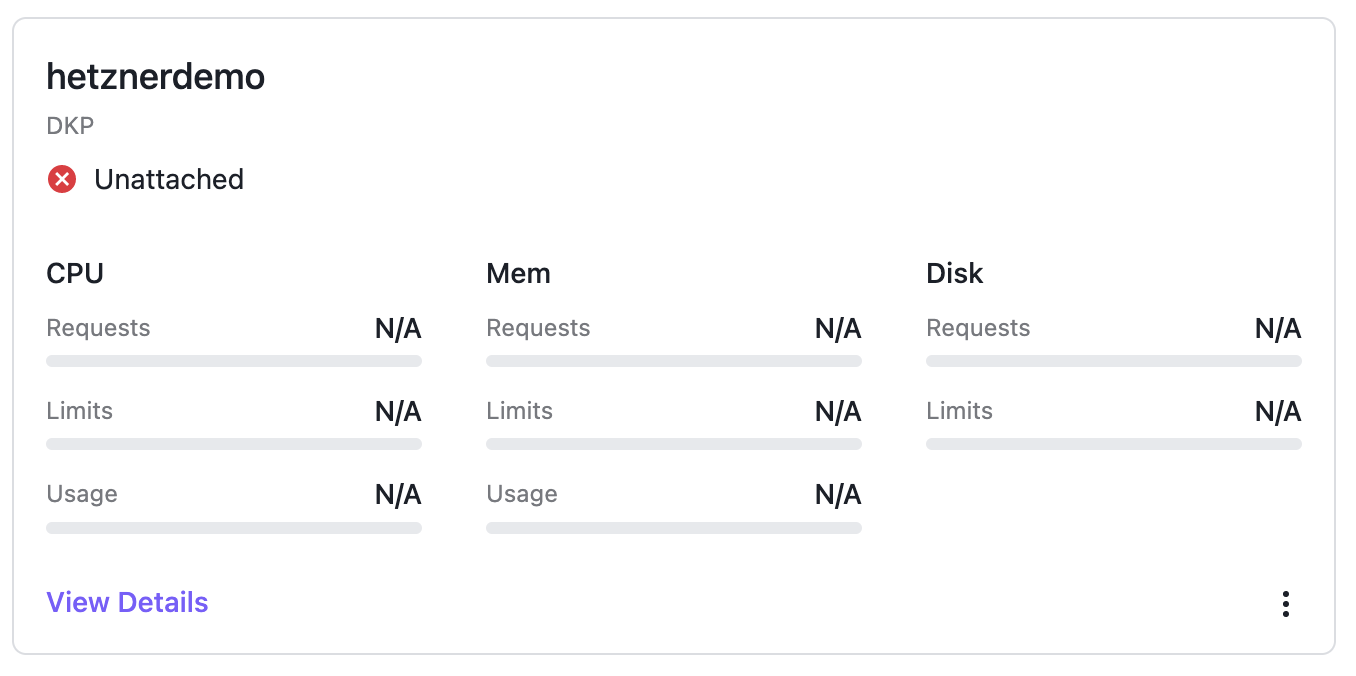
That’s why the cluster object is created in the workspace so Kommander detects this cluster but it’s not managed by Kommander / DKP Enterprise right now. To change this you need to apply the missing KommanderCluster object.
1
2
3
4
5
6
7
8
9
10
11
12
13
14
15
| $ cat << EOF | kubectl apply -f -
apiVersion: kommander.mesosphere.io/v1beta1
kind: KommanderCluster
metadata:
name: ${CLUSTER_NAME}
namespace: ${CLUSTER_NAMESPACE}
spec:
kubeconfigRef:
name: ${CLUSTER_NAME}-kubeconfig
clusterRef:
capiCluster:
name: ${CLUSTER_NAME}
EOF
kommandercluster.kommander.mesosphere.io/hetznerdemo created
|
This object tells Kommander / DKP Enterprise that the new cluster should be handled as an attached cluster.
After a few seconds, the cluster shows up as Active and DKP starts to deploy Flux and the workspace namespace to the target cluster. You can validate this via UI and cli:
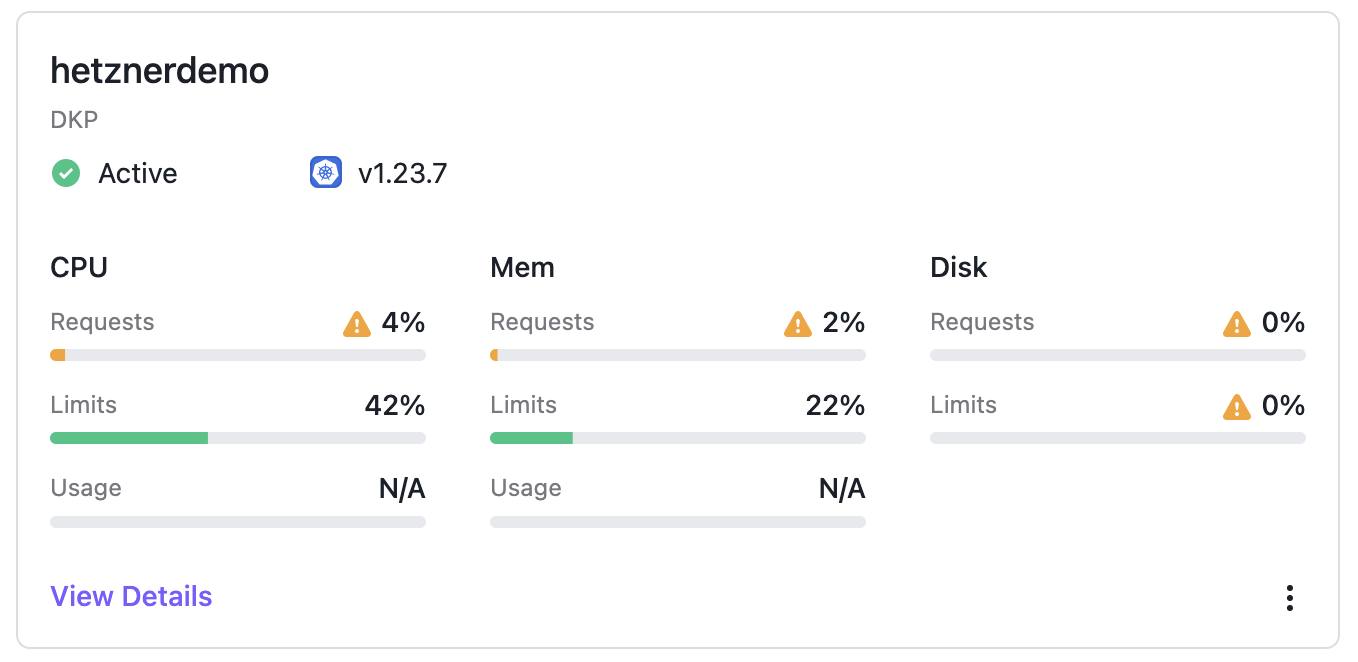
1
2
3
4
5
6
7
8
9
10
11
| $ kubectl get ns --kubeconfig ${CLUSTER_NAME}.kubeconfig
NAME STATUS AGE
cert-manager Active 61s
default Active 44m
hetzner-7wrqw-5t2tp Active 71s
kommander-flux Active 91s
kube-federation-system Active 98s
kube-node-lease Active 44m
kube-public Active 44m
kube-system Active 44m
|
All pre enabled applications from the Application Catalog (like Traefik) will be deployed to the target cluster now.
Get Traefik Up and Running
For Traefik we need to set an additional service label. Otherwise, Kubernetes is not able to create the external LoadBalancer.
Please set the following settings to our Traefik deployment (via DKP Enterprise UI or cli):
1
2
3
| service:
annotations:
load-balancer.hetzner.cloud/location: "<REGION>"
|
REGION must match with the REGION defined in environment variable HCLOUD_REGION
Recap
DKP Enterprise is a multi-cloud management platform which is built on state of the art technologies like Kubernetes and Cluster API. D2iQ ships 7 CAPI providers out-of-the-box as part of the DKP product.
This guide showed how easy the integration of additional CAPI providers is. You have the possibility to implement additional CAPI providers to DKP, deploy clusters, and use the standardized toolset for Enterprise grade day 2 operation on all of your CAPI valid Kubernetes clusters.
The deployment of CAPI providers and clusters is declarative and based on YAML manifests, so it’s the perfect baseline to implement a GitOps approach.